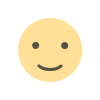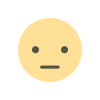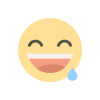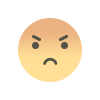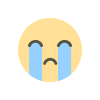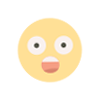Customizing Themes on WordPress
Customizing Themes on WordPress
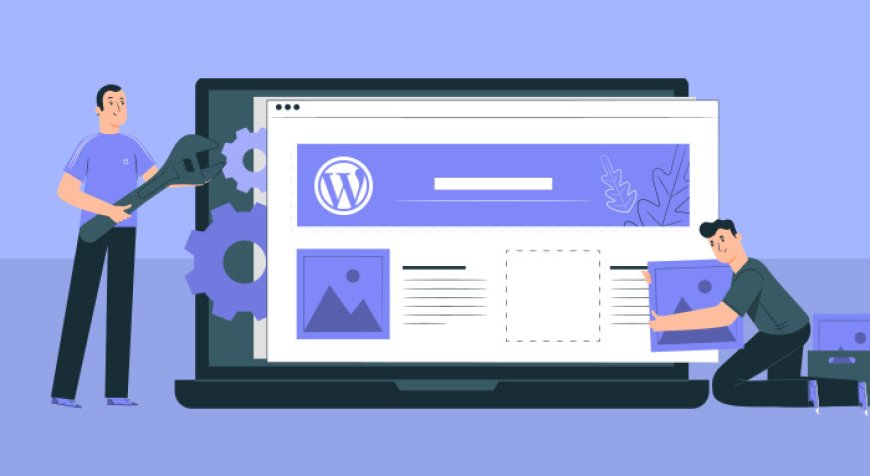
WordPress is a powerful and versatile platform that powers millions of websites worldwide. One of its most appealing features is the ability to customize themes to suit your unique vision and brand identity. Whether you're a beginner or an experienced developer, customizing your WordPress theme can enhance the functionality and appearance of your site. Here’s a comprehensive guide on how to customize themes on WordPress effectively.
1. Choose the Right Theme
Before diving into customization, selecting the right theme is crucial. WordPress offers thousands of free and premium themes tailored to various niches. Consider the following when choosing a theme:
- Functionality: Ensure the theme supports the features you need.
- Design: Choose a design that aligns with your brand.
- Responsiveness: The theme should be mobile-friendly.
- Ratings and Reviews: Check user feedback and ratings for insights.
2. Use the Customizer Tool
WordPress’s built-in Customizer tool is a user-friendly interface for making real-time changes to your theme. Access it by navigating to Appearance > Customize. Here, you can adjust various elements like:
- Site Identity: Add or change your site title, tagline, and logo.
- Colors: Customize the color scheme of your site.
- Menus: Create and manage navigation menus.
- Widgets: Add and arrange widgets in your sidebar or footer.
3. Customize with CSS
For more advanced customization, use custom CSS. This allows you to override the default styles of your theme without altering the original files. Add custom CSS by navigating to Appearance > Customize > Additional CSS. Here’s an example to change the color of your site’s headings:
h1, h2, h3, h4, h5, h6 {
color: #ff6347; /* Tomato color */
}
4. Use a Child Theme
Creating a child theme is essential if you plan to make significant changes to your theme’s code. A child theme allows you to modify your site’s appearance and functionality without altering the parent theme, ensuring that updates to the parent theme won’t erase your customizations. To create a child theme:
- Create a New Folder: Inside your WordPress themes directory, create a new folder for your child theme.
- Create style.css: In the child theme folder, create a
style.cssfile with the following header:
/*
Theme Name: Your Child Theme
Template: parent-theme-folder
*/
- Create functions.php: Create a
functions.phpfile to enqueue the parent theme’s stylesheet:
function my_theme_enqueue_styles() {
wp_enqueue_style('parent-style', get_template_directory_uri() . '/style.css');
}
add_action('wp_enqueue_scripts', 'my_theme_enqueue_styles');
5. Use Page Builders
Page builders like Elementor, Beaver Builder, and WPBakery offer drag-and-drop interfaces for customizing your site’s layout and design without coding. These tools provide pre-designed templates and elements, making it easy to create complex layouts and designs.
6. Install Plugins for Additional Customization
Plugins can extend your theme’s functionality and add new features. Here are some essential plugins for customization:
- Elementor: For drag-and-drop page building.
- WooCommerce: For adding e-commerce functionality.
- Yoast SEO: For enhancing your site’s SEO.
- WPForms: For creating custom forms.
7. Customize Your Theme’s Code
If you’re comfortable with coding, you can customize your theme’s files directly. Use a code editor to edit files like header.php, footer.php, and single.php. Always back up your site before making changes to avoid data loss.
8. Test Your Customizations
Before going live with your customizations, test them thoroughly:
- Cross-Browser Compatibility: Ensure your site looks good on different browsers.
- Mobile Responsiveness: Check your site’s appearance on various devices.
- Performance: Use tools like Google PageSpeed Insights to test your site’s speed.
Conclusion
Customizing themes on WordPress allows you to create a unique and professional website tailored to your brand. By choosing the right theme, utilizing the Customizer tool, adding custom CSS, creating child themes, using page builders, installing plugins, and directly editing your theme’s code, you can achieve a highly customized and functional website. Remember to test your changes thoroughly to ensure a seamless user experience. With these steps, you can harness the full potential of WordPress to build a site that stands out.
What's Your Reaction?