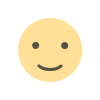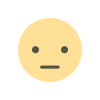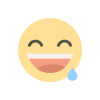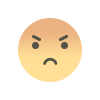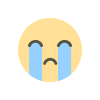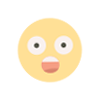Setting Up a WordPress Website
Setting Up a WordPress Website

Creating a WordPress website is a smart choice for anyone looking to establish an online presence. Whether you're starting a blog, setting up an online store, or building a business website, WordPress offers flexibility, ease of use, and a wealth of features. This guide will walk you through the process of setting up your WordPress website, ensuring it's optimized for SEO and ready to attract visitors.
1. Choose a Domain Name and Hosting Provider
Selecting a Domain Name
Your domain name is your website's address on the internet. Choose a name that is:
- Short and Memorable: Easy to spell and remember.
- Relevant: Reflects your brand or the content of your site.
- SEO-Friendly: Includes keywords related to your niche if possible.
Picking a Hosting Provider
A reliable hosting provider ensures your website is fast and accessible. Popular hosting providers for WordPress include:
- Bluehost: Known for its excellent customer service and easy WordPress integration.
- SiteGround: Offers strong security features and fast loading speeds.
- HostGator: Provides affordable plans and a user-friendly interface.
2. Install WordPress
Most hosting providers offer one-click WordPress installation. Here’s a general process:
- Log into Your Hosting Account.
- Locate the WordPress Installer: Usually found in the control panel (cPanel).
- Run the Installer: Follow the prompts, enter your site name, and create an admin account.
- Access Your WordPress Dashboard: Go to
yourdomain.com/wp-adminand log in.
3. Choose and Install a Theme
Finding the Right Theme
Themes control the appearance of your WordPress site. Consider these factors:
- Design: Choose a clean, professional design that suits your brand.
- Responsiveness: Ensure the theme looks good on all devices.
- SEO-Friendly: Opt for themes that are optimized for search engines.
Installing a Theme
- Go to Appearance > Themes in your WordPress dashboard.
- Click Add New: Browse or search for a theme.
- Install and Activate: Once you find a theme you like, click Install, then Activate.
4. Install Essential Plugins
Plugins add functionality to your WordPress site. Here are some essential ones:
- Yoast SEO: Helps optimize your site for search engines.
- WP Super Cache: Improves site speed by caching pages.
- Akismet: Protects your site from spam.
- WooCommerce: If you plan to sell products online.
- Jetpack: Offers security, performance, and site management tools.
How to Install Plugins
- Go to Plugins > Add New in your dashboard.
- Search for the Plugin: Use the search bar to find the desired plugin.
- Install and Activate: Click Install, then Activate.
5. Optimize Your Website for SEO
On-Page SEO
- Keyword Research: Identify relevant keywords using tools like Google Keyword Planner.
- Content Optimization: Include keywords in titles, headings, and throughout your content.
- Meta Descriptions: Write compelling meta descriptions for each page.
Technical SEO
- Sitemap: Create and submit a sitemap to search engines.
- Permalinks: Go to Settings > Permalinks and choose a search-engine-friendly URL structure.
- Mobile Optimization: Ensure your site is mobile-friendly using responsive themes and plugins.
6. Create Essential Pages
Home Page
Your homepage should clearly convey who you are and what you offer. Include:
- A Clear Headline: Summarizes your business or blog.
- Call to Action (CTA): Guides visitors on what to do next.
About Page
Tell your story, mission, and values to build a connection with your audience.
Contact Page
Make it easy for visitors to get in touch with a contact form, email address, and social media links.
Blog
Regularly updated content can help attract and engage visitors. Create a blog page where you can post articles, updates, and news.
7. Secure Your Website
Security Plugins
- Wordfence: Offers comprehensive security features.
- Sucuri: Provides malware scanning and removal.
Regular Backups
- UpdraftPlus: Automatically backs up your site to the cloud.
SSL Certificate
Ensure your site uses HTTPS by installing an SSL certificate. Most hosting providers offer this for free.
8. Launch and Promote Your Website
Test Your Site
Check for broken links, ensure all forms work, and test your site on different devices and browsers.
Announce Your Launch
- Social Media: Share your site launch on platforms like Facebook, Twitter, and Instagram.
- Email Marketing: Send an announcement to your email list.
- Guest Blogging: Write guest posts on popular blogs in your niche to drive traffic to your site.
Monitor and Improve
Use tools like Google Analytics to track your site’s performance. Continuously improve your content and SEO strategies based on data insights.
Setting up a WordPress website is a step-by-step process that can be accomplished with a bit of planning and effort. By following this guide, you’ll create a professional, SEO-friendly website that attracts visitors and achieves your online goals.
What's Your Reaction?