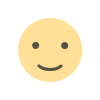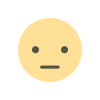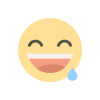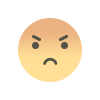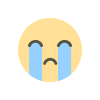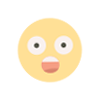How to Use Apple AI in iOS 16: A Comprehensive Guide
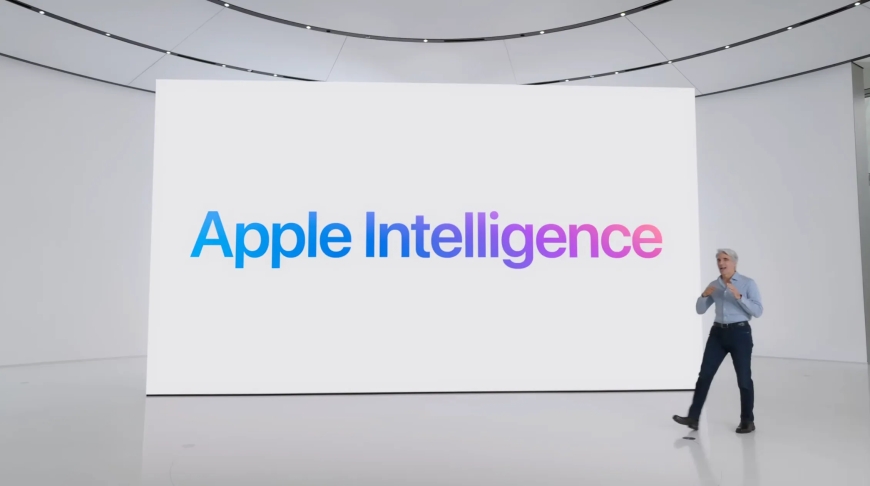
Apple continues to enhance its artificial intelligence (AI) capabilities with each iOS update, and iOS 16 is no exception. From smarter Siri interactions to advanced photo and text recognition, AI plays a significant role in enhancing user experience. Here's a guide on how to make the most of Apple AI in iOS 16.
1. Siri Enhancements

How to Use:
- Natural Language Processing: Siri in iOS 16 has improved natural language processing, making interactions more conversational and intuitive. Simply activate Siri by saying "Hey Siri" or pressing the side button, then ask your question or give a command in natural language.
- Siri Shortcuts: Create custom shortcuts for your most-used apps and actions. Go to Settings > Siri & Search > All Shortcuts to set up personalized commands that streamline your daily tasks.
2. Live Text
How to Use:
- Text Recognition in Photos: Live Text allows you to extract text from photos. Open the Photos app, select a photo with text, and tap the Live Text icon to interact with the text. You can copy, share, look up, or translate the text directly from the photo.
- Live Text in Camera: Point your camera at text, and tap the Live Text icon to perform instant actions like copying text, making calls, or looking up directions.
3. Visual Look Up
How to Use:
- Identifying Objects: Use the Visual Look Up feature to get information about objects in your photos. Open a photo in the Photos app and look for the info icon (i) with a star. Tap it to get details about landmarks, plants, pets, and more.
- Interactive Content: Visual Look Up also allows interaction with recognized objects. For instance, you can identify a breed of a dog in a photo or get more information about a famous landmark.
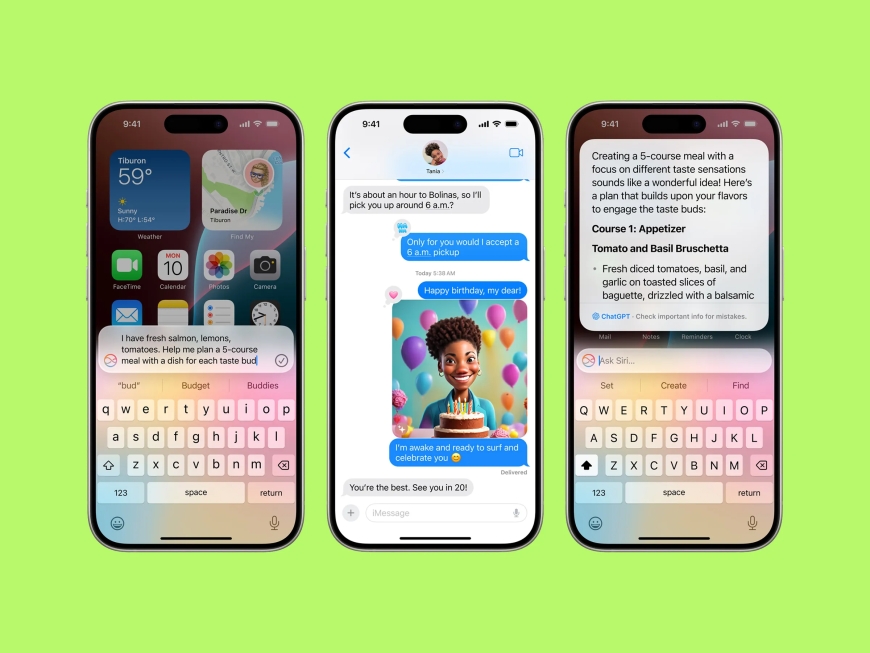
4. Focus Mode
How to Use:
- Personalize Your Focus: Focus Mode helps reduce distractions by filtering notifications based on your current activity. Set up Focus by going to Settings > Focus. You can customize modes like Work, Personal, Sleep, and more.
- Smart Suggestions: iOS 16 uses AI to suggest Focus modes based on your activity. For instance, it might suggest turning on Work Focus during office hours or Sleep Focus at bedtime.
5. On-Device Intelligence
How to Use:
- Privacy-Focused AI: Apple's on-device AI ensures that your personal data stays private. Features like Live Text, Siri, and Visual Look Up process information directly on your device without sending data to the cloud.
- Personalized Recommendations: iOS 16 uses on-device machine learning to offer personalized content recommendations in apps like Music, News, and Safari.
6. Apple Maps Improvements
How to Use:
- Enhanced Navigation: Apple Maps in iOS 16 offers improved navigation with AI-driven real-time traffic updates and route suggestions.
- Look Around and Guides: Use the Look Around feature for high-resolution street views and explore city guides curated by experts.
Conclusion
Apple's AI in iOS 16 significantly enhances the functionality and user experience of iPhones. By leveraging features like Siri, Live Text, Visual Look Up, Focus Mode, on-device intelligence, and improved Apple Maps, users can enjoy a more intuitive, efficient, and personalized interaction with their devices.
By incorporating relevant keywords and detailed descriptions, this guide is optimized for search engines, helping users find comprehensive information on utilizing Apple AI features in iOS 16.
What's Your Reaction?